
How to create collage with Magic Collage:
Step 1: Add picture
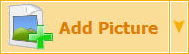
Click “Add Picture” button to add pictures into picture list.
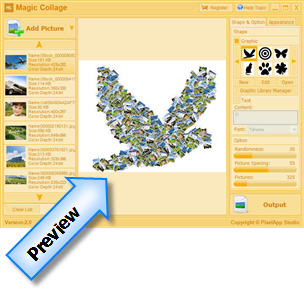
Tips: After you add pictures or change any options in Magic Collage, you will see a real-time preview of collage in the middle of the window
Step 2: Shape, Options, Appearance
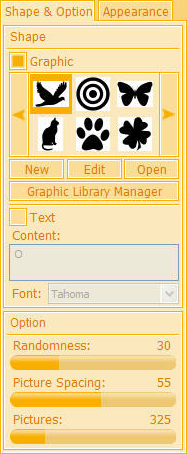
The right side of the window is properties area, you can change different shape of collage and other options
Step 3: Done!
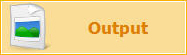
To output the collage, click the “Output” button, Magic Collage will save the collage as a picture file.
(Magic Collage supports two different output formats: JPG and PNG. For better output quality, we suggest you to use the PNG format)
Size Options:
The size of the collage is defined by following 3 parameters:
1. Picture Spacing
2. Pictures
3. Picture Size